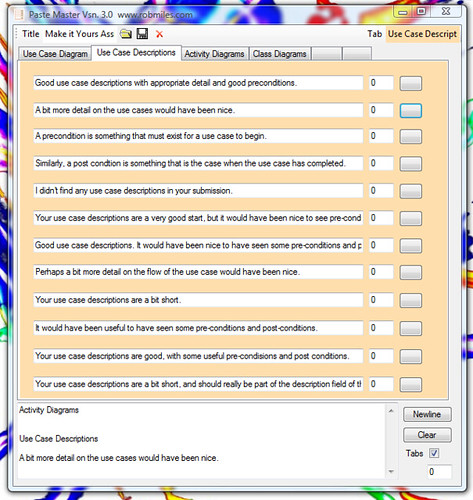PasteMaster
PasteMaster is a little Windows application that I have been working on as a kind of displacement activity from marking. If you are marking large numbers of student reports you often find it useful to have a set of standard comments for each of the report sections. PasteMaster lets you set these up and then create a customised report at the click of a button. You can even edit the comments within the tool.
It puts all the comments into the paste buffer, so you can easily insert them into whatever you are writing.
You can also save your comment sets so that you can set up marking schemes for different exams.
Finally you can arrange your comments into sections and have the section names appear in the comment output, if you want to structure the comments that you are producing.
You can download it from here.
Installation
To install PasteMaster just run the installer. It will install the program and create a shortcut in your Programs area.
Running PasteMaster
To run the program just start it up.
Paste Pages and Comment Areas
When the program starts it will display an empty set of paste pages. You can type text into any of the comment areas on a page, and a mark value into the textbox to the right. When you press the button on the far right of a comment it will add the comment text to the comments textbox at the bottom of the form and add the score for that comment (which can be negative if you like) to the total value.
You can flip between Paste Pages by clicking on the tabs at the top. Each paste page is a different colour to make navigation easier. You can also give paste pages titles by entering text into the top right hand corner of the screen.
If you set the Tab checkbox the title of a paste page will be added to the comments box the first time that paste page is selected. This allows you to break your marks into categories. If the checkbox is clear, or there is no title set for the Paste Page, the text is not added to the comment box.
The comment box is always copied into the paste buffer whenever it is changed, so you can paste it into your target program by simply selecting the program and then using paste (CTRL+V).
When you have finished entering comments for a student you can press the clear button. This removes all the text from the comment box and moves you to the first Paste Page. If the Tab checkbox is set it also puts the title of the first paste page into the comment box.
Saving and Loading
You can save and load sets of comments by using the icons at the top of the program. By default the settings are saved in a PasteMaster directory in your documents folder. To clear all the commens you can use the delte iton.
Closing the Program
To close the program just click on the close icon in the top right hand corner. If you have changed the comments since the last save you will be asked if you wish to save the comments before the program exits.