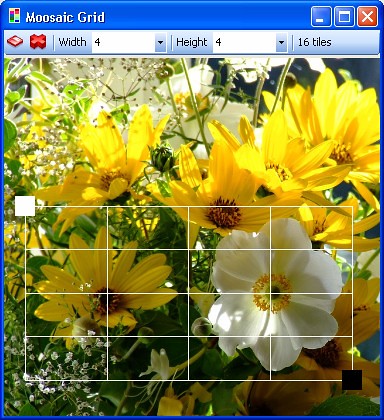
This is the homepage for the Moosaic Flickr Picture Splitter. (spiffy eh?)
This is an application that will let you take a single Flickr image and split it into a number of smaller ones, suitable for printing out in sections on a number of Moo cards. This will allow you to make mini-jgsaws.
Installing the Program 1.0
To install the program just install the MSI file that you have downloaded from here.
Using the Program
Network
If there is no network present when you open the program it will terminate immediately with an error.
User Authorisation
The very first time you run the program it will want to authorise you with Flickr. This is so that it can upload images to your Flickr account. Follow the instructions and login with your Flickr username and password. The program will store tag information (but not your Flickr password) in the registry on your machine so that next time you use the plugin the authentication is automatic. This version of the program only supports a single Flickr user for a given Windows username on a machine. However, if you log in with different Windows usernames you can have a different Flickr user for each.
Fetching Images with the Flickr Image Browser
The plugin fetches the last 100 images that you took, arranged in the order that they were taken, starting at the most recent. To see images from another Flickr user, type their username into Flickr Username textbox on the toolbar and select "Load Flickr Images" from the Flickr menu or press the load folder button.
To move through the images press the left and right arrows.
To abandon the insert select Cancel from the File menu.
When you reach the image you want to split you can open the image splitting grid by clicking on the Gear icon. This will cause the program to fetch the highest available resolution image from Flickr and load this into the image splitting form. Note that this may take some time, so there may be pause when you select the grid action.
Using the Image Splitting Grid
This form lets you split an image into an arbitrary number of tiles. Each of them is uploaded to Flickr as a separate photograph with a new tag so that you can easily select all the tiles and send them to Moo for printing. You can select the size of the grid by changing the values on the heading of the grid. Select the top left and bottom right hand corner handles to move the grid around the screen.
When you have selected a grid in the required position and with the required content you can begin the process of uploading the grid by pressing the Save button in the top left hand corner. This will cause the preview grid to be displayed.
Using the Image Split Preview Grid
The preview grid shows the tiles as they will be produced by Moosaic, with the correct aspect ratio for each individual picture. If this is acceptable press the OK button in the bottom right hand corner of the form. If you wish to return to the Image Splitting grid press Cancel.
If you select OK the split pictures will be uploaded to Flickr. A progress bar will be displayed on the browse form as the images are sent to your Flickr account. Each set of split pictures will be given a new tag which is your Flickr username followed by the word mosaic and a counter which increments for each upload. The uploads are also marked as private so that they are not visible to other Flickr users unless you wish. Your original image is not modified in any way.
To exit the program just close the window in the usual way.
And that's it.
You can find out more about Flickr here.
You can find out more about Moo here.